Text on a path in SVG and CSS
There are some very interesting things you can do with SVG and, more recently, with CSS to manipulate the way text looks on screen.
This post will explore how to do text on a path using SVG and CSS, some of the difficulties and what we can do with the technology
We will also look at how to animate text on a path.
Text in a path #
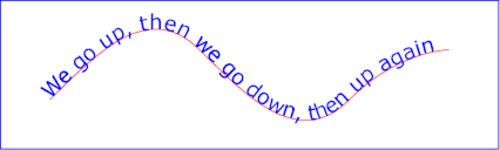
Figure 1 shows a basic example of text on a path.
This is what we want to emulate.
SVG #
SVG is the easier way to create text on a path to display on the browser.
The idea is to create a path to place the text in and then write the text using a textPath element nested inside a text parent element.
The basic code, placing the text on a rectangular path looks like this:
<svg
width="660"
height="220"
style="outline: 1px solid red;
font-size: 2em;
overflow: visible;">
<defs>
<path id="text-path" d="M225,150 v-80 h240 v80 Z" />
</defs>
<text>
<textPath xlink:href="#text-path">SVG text on a linear path</textPath>
</text>
</svg>If we change the definition of the path element we can place the text in any shape that SVG can draw.
While SVG has dedicated elements for creating shapes, we must use the path element to create the paths we will place text in. The shape primitives (rect, circle, ellipse) will not work.
The next example will place text in a circle, created with a path element
<svg viewBox="0 0 500 500" width="500" height="500">
<defs>
<path id="myPath" d="M243.2, 382.4c-74.8,
0-135.5-60.7-135.5-135.5s60.7-135.5,135.5-135.5s135.5, 60.7, 135.5,
135.5 S318, 382.4, 243.2, 382.4z" />
<style>
text {
font-size: 32px;
font-family: Franklin Gothic, sans-serif;
font-weight: 900;
text-transform: uppercase;
letter-spacing: 22px;
}
</style>
</defs>
<text>
<textPath xlink:href="#myPath">Quick brown fox jumps</textPath>
</text>
</svg>While the example below shows text in a curve path.
<svg viewBox="0 0 800 800" width="800" height="800">
<defs>
<path id="myPath2" d="M100,250 C100,100 400,100 400,250 S700,400 700,250" fill="none" stroke="blue" />
</defs>
<text>
<textPath xlink:href="#myPath2">Quick brown fox jumps</textPath>
</text>
</svg>There are a few things that I have a hard time with.
The difference between viewBox versus height and width. I've always struggled when using the viewBox attribute and calculating what does it mean.
Building path elements is not a trivial task. The best way to create the elements is to use a third-party tool like Adobe Illustator, Inkscape, or Lea Verou's SVG Path Builder to create the path that we'll use in the SVG code.
CSS #
CSS allows similar flexibility to SVG using the offset-path and offset-distance
This example uses the Splitting library to break the text into characters wrapped in span elements. This will make it easier to style and place characters in the path.
The HTML portion of the example uses the data-splitting attribute to indicate the element or elements that we want Splitting to work with.
<h1 data-splitting>Text in a path</h1>The Javascript portion initializes Splitting.js and makes sure we account for the spaces when splitting the content.
Splitting({
whitespace: true
});The CSS section is where all the magic happens. We leverage functionality, generated classes, and custom properties from Splitting.js
The body element defines the default font for the project.
The h1 element controls the overall text characteristics, the dimensions of the element, the position of the text, and making all the text uppercase.
The .char class definition controls individual characters, wrapped in span elements inserted by Splitting.js.
--i defines a constant calculating the difference between 100% and the character placement in the string.
offset-path defines the path we will place the text on. We use the same path description that we used in SVG.
offset-path-distance specifies a position along an offset-path for an element to be placed. Since we placed each letter in a span with class .char they each need to be placed individually, otherwise they will display on top of each other in the same location.
body {
font-family: "Helvetica", sans-serif;
}
h1 {
position: relative;
width: 800px;
height: 300px;
margin-block: 4rem;
margin-inline: auto;
text-transform: uppercase;
}
.char {
--i: calc(100% / (var(--char-total) + 2));
position: absolute;
offset-path: path(
"M6,150C49.63,93,105.79,36.65,156.2,47.55,207.89,58.74,213,131.91,264,150c40.67,14.43,108.57-6.91,229-145"
);
offset-distance: calc(var(--i) * var(--char-index));
padding-top: 4rem;
}Conclusions #
Starting with the fact that neither option is easy the question becomes which one to use?
Where possible I would stick with SVG.
They both require special knowledge and how to place the content on the page.
Even if the syntax is XML-based and it requires learning additional commands and attributes, SVG provides more flexibility in terms of what you can do with text.
If you're not comfortable with XML or don't want to add another tool to your toolbox, CSS is available but it's much more limited in what it can do regarding "text-on-a-path".
Links and resources #
- SVG
- CSS
- Positioning Text Along a Path with CSS — CSS IRL
- SVG Path Editor
